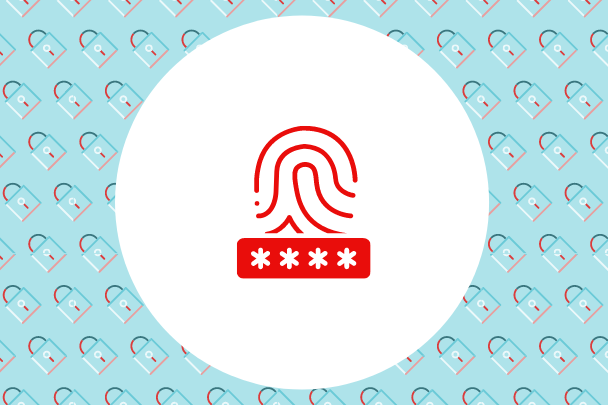Introduction
This document will guide you through the steps required to provision guest accounts on eduroam, the international Wi-Fi roaming service for research and education. As a host, you can create temporary eduroam accounts for your visitors, without the need for IT support. These accounts will give visitors temporary and immediate access to your organization’s eduroam Wi-Fi network.
Specific details on how to sign into the portal to create and manage eduroam Visitor Access (eVA) accounts are below:
eduroam Visitor Access (eVA) for Standard Users
eVA Portal Sign-in
Sign-in to the eVA Portal:
Step 1: Go to: https://eva.eduroam.ca and click Sign in.
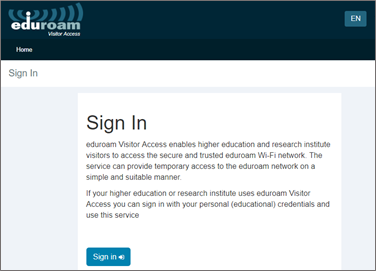
Step 2: Select (or search for) your organization (Identity Provider) and sign in with the username and password you use for your organization. If your organization is not shown, contact your IT help desk.
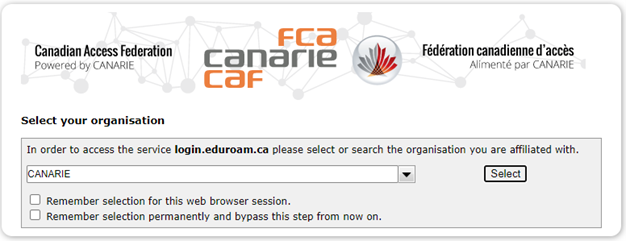
Create an eduroam Visitor Access Account
Step 1: From the Home tab, click Create Visitor
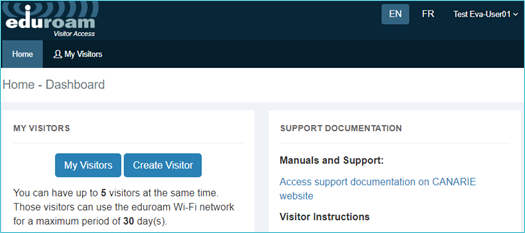
Step 2: Fill out the form and click Submit
*Mandatory fields:
- Name
- E-mail Address or Mobile phone number
- Access Period (start and end date for eduroam access)
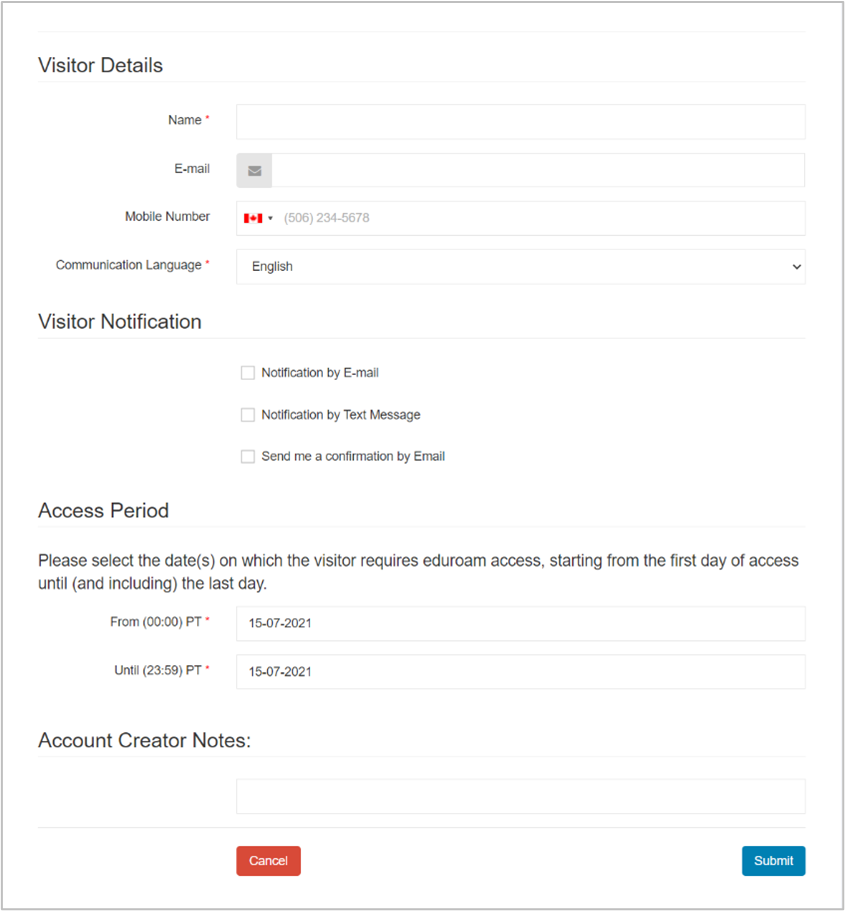
The following confirmation page will appear once the account has been successfully created and the notification has been sent:
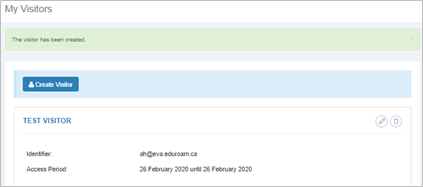
Your visitors will receive a notification upon creation of their eVA account, either by email, SMS or both (depending on the option you selected).
| Sample Email | Sample Text Message |
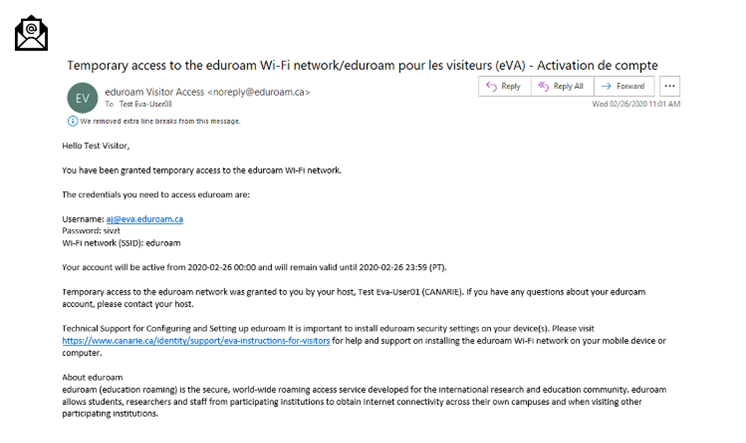 | 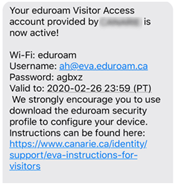 |
Edit and Delete eVA Accounts
eVA accounts expire after their end date. They will be automatically de-provisioned and will no longer be usable. You can, however, manually edit or prematurely terminate accounts or batch uploads.
Termination can be useful if one or more visitors are leaving sooner than expected.
Manually Editing or Deleting an Account
Step 1: From the Dashboard, click My Visitors. The visitor accounts you have created will be displayed.
Step 2: Select the visitor account and click the Edit or Delete button (see arrow below).
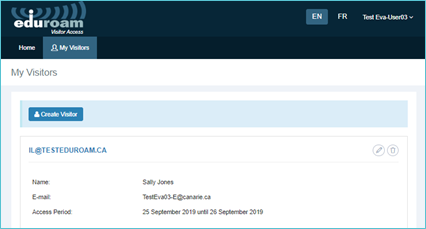
Please note that you will not be able to modify the email address, mobile number, or notification method on a previously created visitor account. If these fields must be changed, you must delete that visitor account and create a new one.