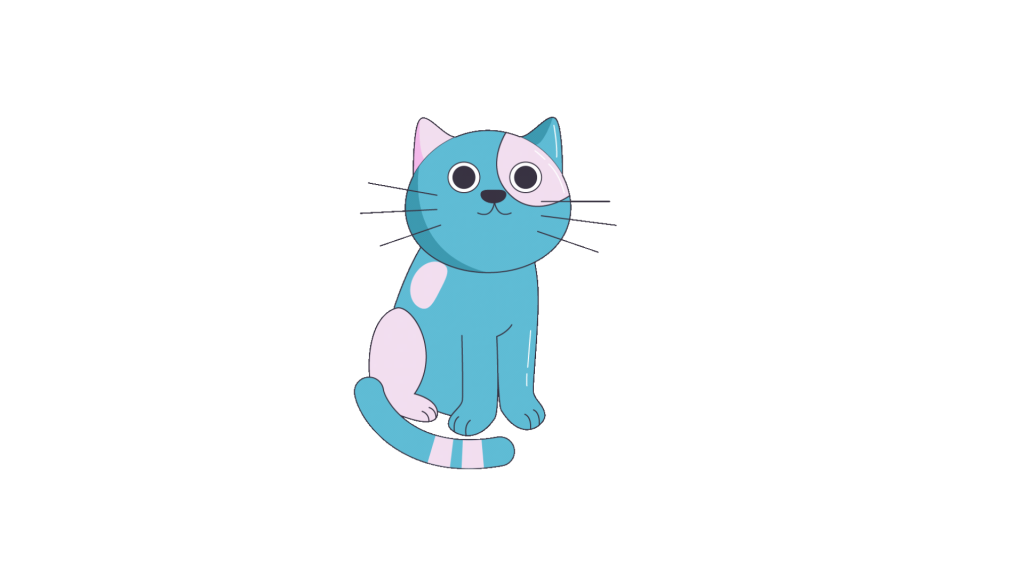Download and install CAT on every mobile device. If your home institution/organization has deployed eduroam:
Search for eduroam on your home institution/organization’s website and follow the instructions for installing CAT. If this is not possible:
- Visit cat.eduroam.org
- Click on “Click here to download your eduroam installer”
- Find your home institution/organization in the list
- Download the installer to your device.